Whiteboard
Verified106,000 servers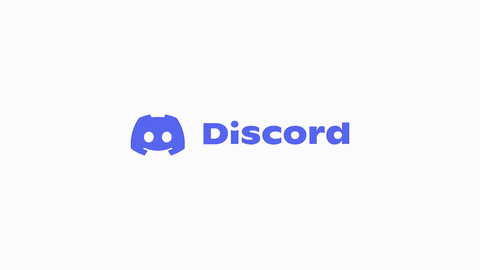
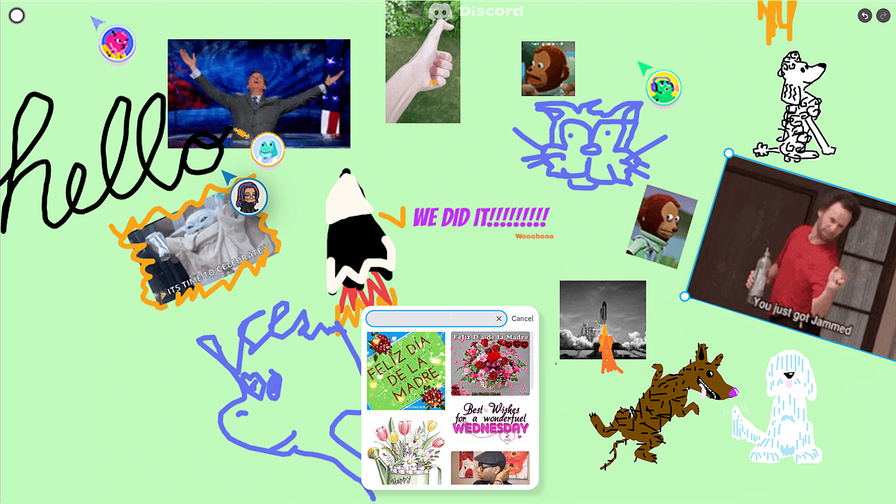
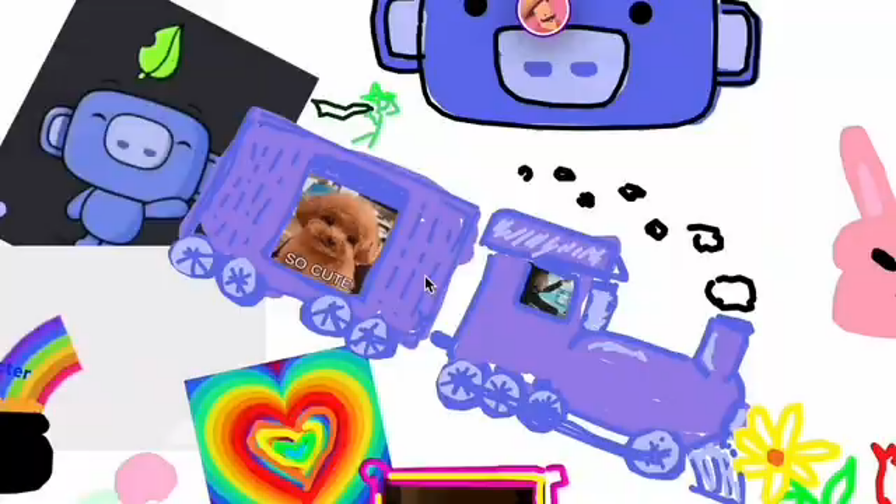
WHAT IS WHITEBOARD?
Whiteboard is a collaborative whiteboard right inside Discord. You can use tools to draw, write text, add images, upload images, add shapes, and search for and post GIFs and Stickers! Boards are saved automatically, so you can come back to your creations over and over again over multiple sessions. It’s not just what you create, it’s the fun of creating it together!
HOW TO USE WHITEBOARD
You can use Whiteboard to create anything you like, from drawings to diagrams to fun birthday cards, but here are some hot tips!
Create & Find Saved Boards
When you open Whiteboard, you’ll land on the board that was most recently updated within the channel. If you’d like to use a different board, you can create a new one or navigate to an existing board.
Tap the hamburger icon (also known as the menu icon) in the top left corner of the board.
Browse the boards that are stored in the channel.
Tap to open a board, or create a new one.
- Your boards are automatically saved to the channel or group message that it was created in. You can create, and view all boards in that space, from the board menu. If a board is not active for 90 days it will expire.
Drawing
Bring up the toolbar at the bottom of the screen.
Select the icon that looks like a pencil.
Choose a default color or one from the color picker.
Create a masterpiece!
Sticky Notes
Bring up the toolbar at the bottom of the screen.
Select the icon that looks like a paper sticky note.
Change color or font.
Press on the board to place the Sticky Note, and write on it!
GIFs & Stickers
Bring up the toolbar at the bottom of the screen.
Select the GIF icon.
Press the Sticker tab or the GIF tab, search in the text field.
Choose the Sticker or GIF you want, it will be placed on the board.
Upload Images & GIFs
Bring up the toolbar at the bottom of the screen.
Select the Image icon (looks like an image with a “+”)
Select an image or GIF from your device’s files / photos (accepted file formats are: .png, .jpeg, .jpg, and .gif)
The image or GIF will automatically be placed on the board.
Shapes
Bring up the toolbar at the bottom of the screen.
Select the Shape icon.
Choose a shape, color, and whether it is filled or hollow.
Place a shape on the board by either tapping to place, or selecting and dragging.
Writing
Bring up the toolbar at the bottom of the screen.
Select the Tt icon.
Choose a font and color, and write anything you like with your keyboard (analog or digital).
- Note: Whiteboard is an activity that allows everyone in voice to join (unlimited participants) but is optimized for up to 12 participants at the same time. More people can join the activity, but performance may decline when more people are interacting with the whiteboard, and the more elements placed on the board.
Board Access
Boards are saved within a channel or a direct message group. Anyone with access to that channel/group will have access to the boards within that space. If you wish to limit who can access the boards, you can create a private channel or group to use Whiteboard in.
This bot doesn't seem to use slash commands.
Similar Utilities Bots
Discover other utilities bots that might interest you
Popular Discord Bots
Check out the most popular bots in our directory
Discover More Bots
Explore our complete directory of Discord bots to find the perfect ones for your server