Watch Together
Verified463,000 servers
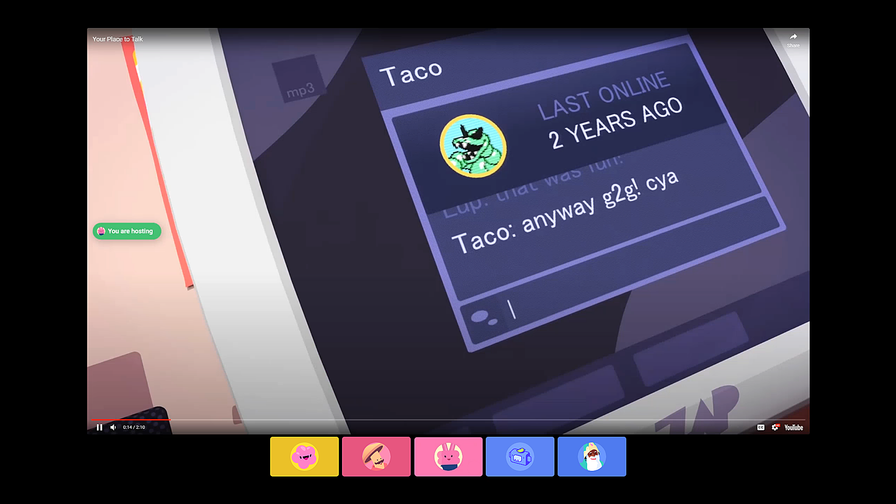
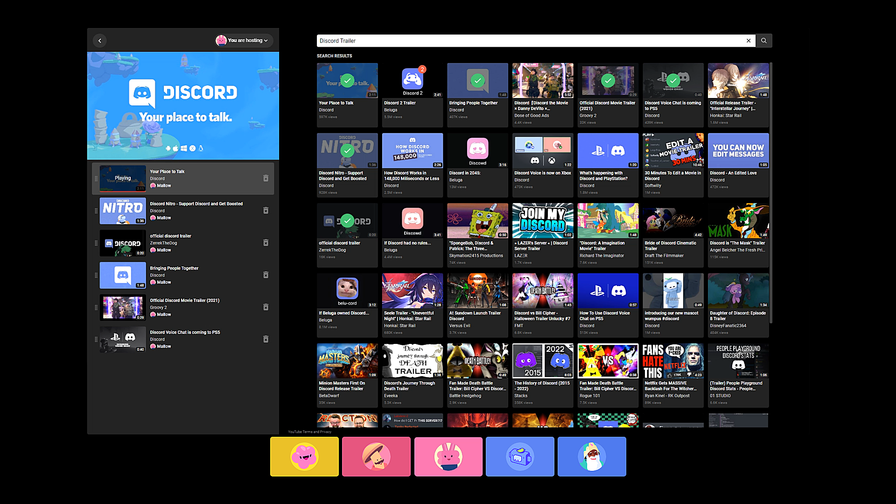
WHAT IS WATCH TOGETHER?
Watch Together is a collaborative way to watch YouTube videos with others. In Watch Together, everyone can participate in building a playlist of videos. Watch Together will handle the video syncing for you - no counting down to pressing play!
HOW TO USE WATCH TOGETHER ON DESKTOP
Adding Videos
After opening up the activity, you can use the search bar to search for videos or scroll through the list to add a video to the playlist by pressing the add button [+] within the desired video. You can also add videos to the shared playlist by pasting a YouTube video link into the search bar. As soon as there are videos in the playlist, they will begin autoplaying in order.
Deleting a Video
To delete a video from the playlist, select the trashcan icon to the right of the video.
This will remove the video from the playlist and instantly play the next video listed.
If Sharing mode is not enabled, participants will only be able to delete the videos they have added to the playlist. The host is the only person who can delete any video in Hosting mode.
Hosting or Sharing
By default, the person who started Watch Together is the host. In Hosting mode, the host controls what’s playing, pausing, scrubbing, skipping, reordering, and can delete any video from the playlist. However, anyone can add videos to the playlist.
If the host wants others to be able to control the video playback, they can toggle to Sharing mode. When sharing, all participants have control over the playlist, the video, and their actions to the video state apply to every user in the session.
We recommend Hosting when in big groups and Sharing when in small groups!
Adjusting Your Volume
Volume changes are always local, so if any user adjusts the volume or mutes the YouTube player, only their own audio is affected.
When using Watch Together on desktop, you can adjust the video volume within the video itself using the volume slider in the video or by adjusting your device’s volume.
On mobile, the volume icon in the video window can only mute or unmute the sound. To control the volume, you need to adjust your device’s volume.
HOW TO USE WATCH TOGETHER ON MOBILE
Adding and Deleting Videos
After opening the activity on your mobile device, you can use the search bar to search for videos or scroll through the list to add videos to the playlist.
If you wish to delete videos from the playlist, select the Playlist button located in the bottom hub to navigate to the Playlist. Then, tap the vertical ellipsis and select Delete to remove the video from the playlist.
Hosting and Sharing
By default, the host will be the person who initiated the activity. As the host, they can choose to share the video playback controls by heading over to the Playlist tab and tapping the lock button beneath the video. Then, toggle the Allow everyone to edit the playlist and video state setting. Now everyone should be able to control the video playback!
This bot doesn't seem to use slash commands.
Similar Social Bots
Discover other social bots that might interest you
Popular Discord Bots
Check out the most popular bots in our directory
Discover More Bots
Explore our complete directory of Discord bots to find the perfect ones for your server